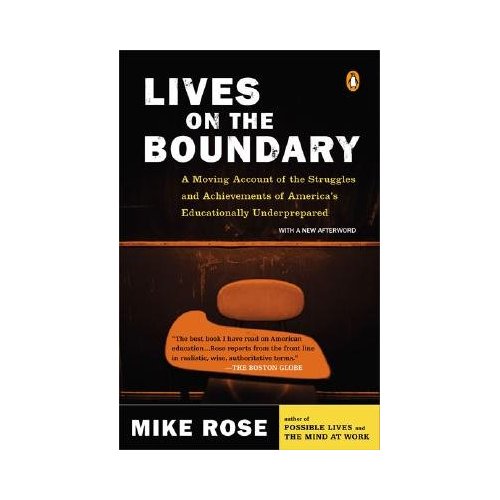When it gets to the point where you will be writing blog entries (in addition to commenting on existing entries), you will need to follow the directions below. When you comment, you enter the site through the actual blog (sort of like the front door). To write blog entries, you must go to a link that lets you into the inner workings of the blog itself (sort of like the back door).
Here's how you do it:
go here to login:
http://www.psychologicalscience.com/cgi-bin/mt/mt.cgi
Once you log in you'll be at the dashboard site You use the same username and password as you are using to login to comment. If you are in more than one of my classes, or if you are also in one of Otto's classes, make sure that the correct course is listed (that you want to blog to). It will be listed as a tab on the left side of the page under the words 'movable type.' Click on the arrow to change the course.
Right below that class name tab will be a tab called 'create.' Click on 'create' and then 'entry.' You'll be able to write your entry here. Make sure to use an informative title in the title box, and then type your entry into the bigger box. You can also type your entry in a word processor and copy and paste it in the box if you'd like.
Adding images: You can copy and paste images into the box if you want. Find an image on the internet that is related and that you want to add. Right click on the image, and higlight the image url that is next to 'properties.' Most images will have an image extension (gif, jpg, etc). Some images are embedded into the websites banner and will have an htm extension. You will not be able to copy and paste that image. Using the image search function on google is very helpful. Now, paste that url you copied from the properties field into your browser's address field (http: etc). Hit enter, and you will now be at a page that has just the image on it. You may now copy and paste this image from this page to the textbox in your create entry page. Please also include underneath the image the url so that viewers know where you got your image. There is an upload image icon on the textbox page. Please do not attempt to upload images to Movable Type. Please only copy and paste from other locations.
Adding Links: You can add links to content you are referring to by copying and pasting. You can also make a phrase or word a hyperlink by using the chain button on the textbox. It is really important that you hit the space bar or enter button after typing in a link when you are copying and pasting or typing in a link into your entry. If you don't do this, it will not be clickable to your readers. You can tell you have done this successfully as you type because it will turn a color (blue, I think).
When you are done writing your entry, it is time to categorize your entry and add keywords and tags. On the right hand side of the page, there will be the word 'categories.' The categories will be listed under it...or if not, there will be a little plus sign where you click on that and the categories will show up. Select the category(ies) that you think your post is most about. If you want to add a category that is not there, you can do that too by click on 'add new.' Below the textbox you'll see a 'tag' box and a keyword box. You should put key words in each of the boxes that reflect your entry. The 'tag' words will go to our blog site to create a listing (a tag cloud) to show the kind of topics we cover. Tag words often the same or very similar to the categories you selected. The keyword box is specifically what search engines will look for so you may add more detailed information there.
When you are done, click the save button a the bottom of the page. Your post will not show up immediately. Now, return to the dashboard. Look at your little profile box in the upper right hand corner. It will list the number of comments and entries. It will also tell you if you have any drafts. Click on the draft and it will let you publish it.
I look forward to reading your entries!